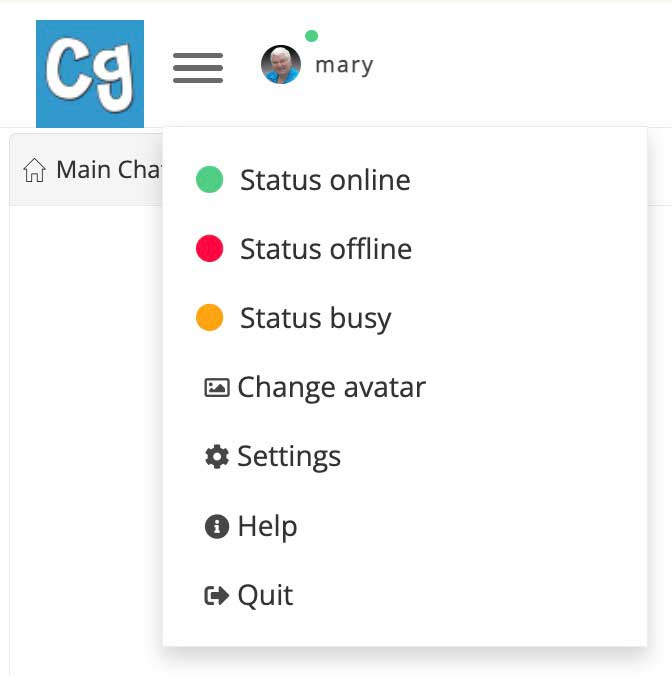1. First, you need to know that even if you don’t have a webcam or microphone you are welcome in video chat and you can text with us, just as you normally do. You also have the option of just using your microphone but turning your camera off so nobody sees you but you can talk to us and be heard.
2. Go to CHAT -> Video Chat
3. If you have logged in before going to Video Chat, you will immediately enter the room and will see your avatar and username.
If you choose not to login, you will be given the opportunity to choose a username. If you choose your membership username you will get a message that this name is not available, so please choose a different name.
4. Now that you are in the Video Chat Room make sure that the icon on the right with the video camera is green if you want others to see you, or red if you don’t want others to see you.
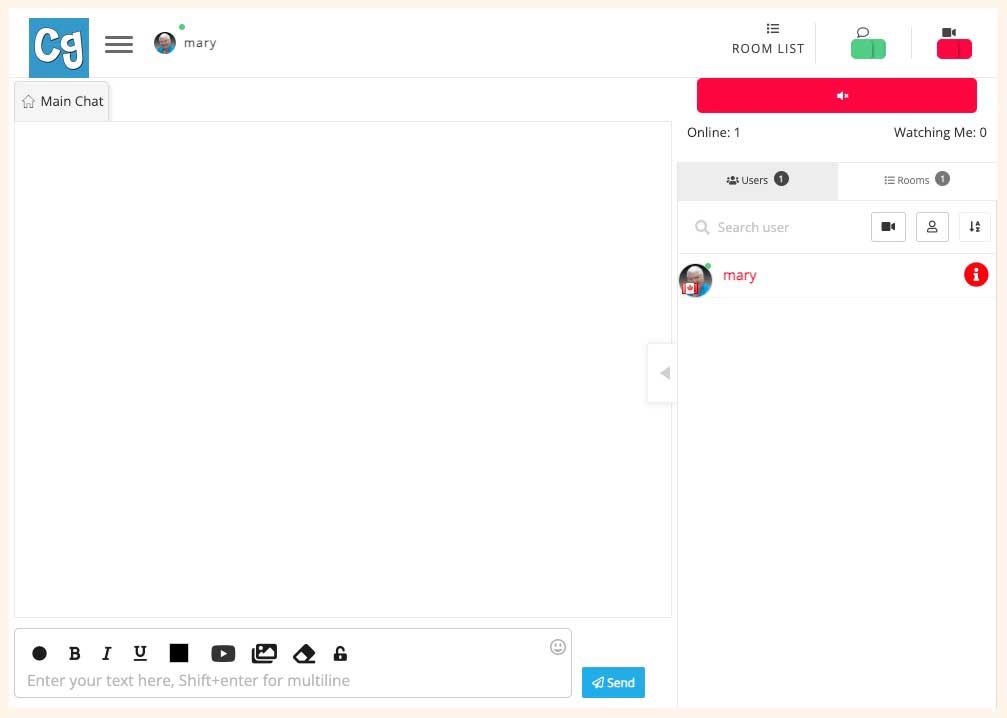
5. In the big text box, on the right side, you will see a greyed-out (triangle) arrow. Click on it to open the window. You should be able to see yourself.
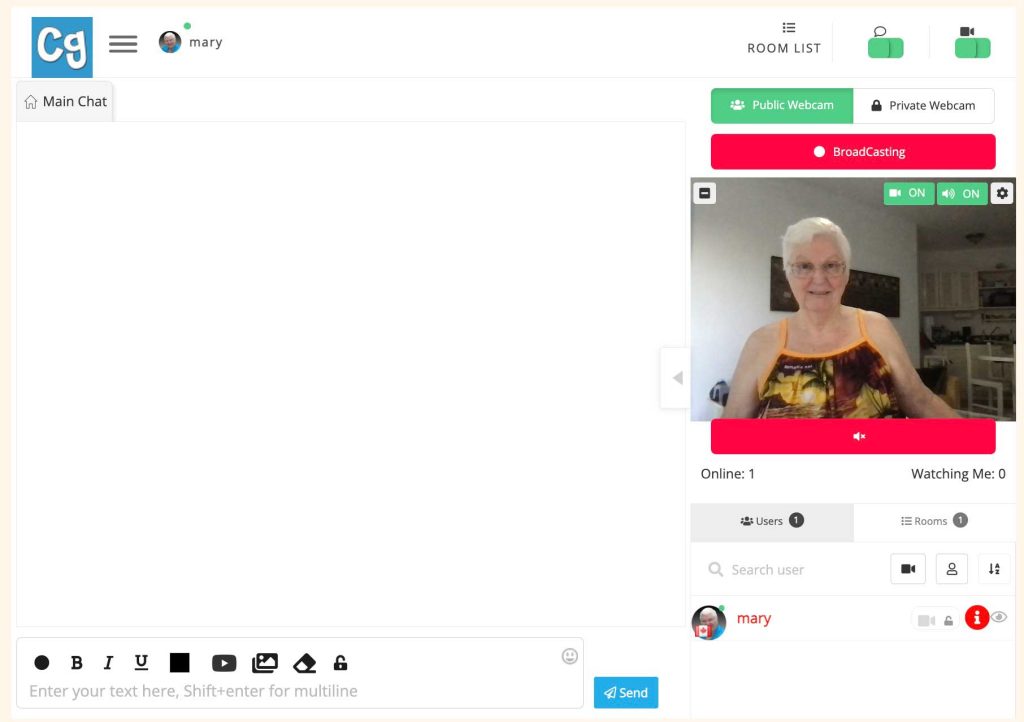
My Camera Icon Won’t Turn Green or Audio / Video Issues
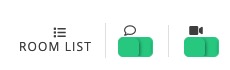
The buttons at the top of the page need to be green for you to be able to use audio video chat. If yours will not turn green it is probably because you have your webcam and microphone turned off in your browser’s Preferences. You will need to change your settings to “Ask before Accessing” or “Allow”.
Safari – Preferences -> Websites – Camera & Microphone – Allow, Allow, Allow
Now quit Safari, Open Safari – webcam icon in chat room should now be green.
Chrome – Preferences -> Privacy and security -> Site settings -> Camera & Microphone -> Permission -> Camera & Microphone -> Ask before accessing or Allow
Firefox – Preferences -> Privacy and security -> Permissions – Camera and Microphone https://html5-chat.com -> Allow – Save Changes
Edge – Go to the Video Chat page – Video Chat – Christian Gays Chat Rooms Click on the lock in the address bar. From the drop down menu select Site Permissions. Select Camera and Microphone and choose Allow.
There is a “hamburger” user menu at the top left of the page. Click on it and select Settings.
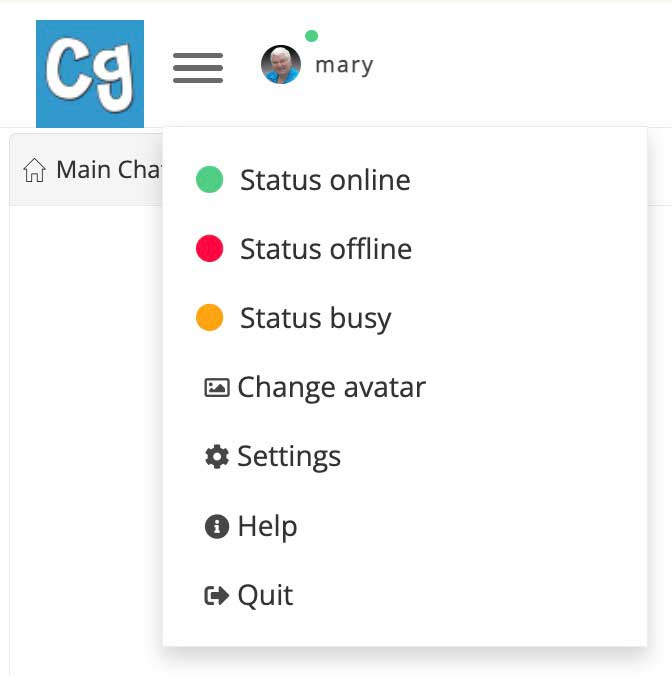
Change to red or green.
Click on the “hamburger” user menu and select “Quit”.